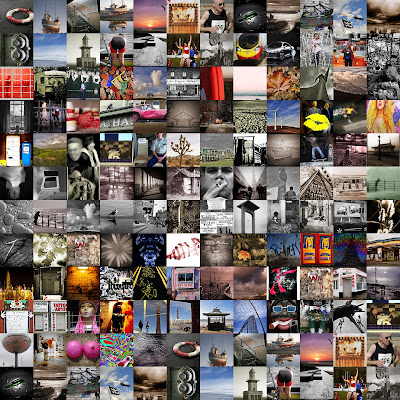 How often have you wanted to make a grid of photographs? OK what is a picture grid, well checkout the example above, yes, it's a Collage. You can do this in Photoshop but it will take you an hour or so. In Picasa it is the matter of a few moments. If you don't know anything about Picasa, it is a free image editing programme from Google, click the link to find out more.
How often have you wanted to make a grid of photographs? OK what is a picture grid, well checkout the example above, yes, it's a Collage. You can do this in Photoshop but it will take you an hour or so. In Picasa it is the matter of a few moments. If you don't know anything about Picasa, it is a free image editing programme from Google, click the link to find out more.On the Main Picasa page there is a button at the bottom named "Collage". But before you click this you need to select your images, ok have a look first if you must.
Search through the Album views, select your images by highlighting it, the image will appear in the "Photo Tray" bottom left, click the "Hold" button to select the image. Continue to select all the images you want to include in your Collage by adding them to the Photo Tray.
When you have accumulated the required number of images, click the "Collage" button, choose the option "Picture Grid" and choose a place to file your Collage. The option creates a SQUARE grid of images 10x10, 20x20 100x100 etc. If you do not select the required number of images to fill the grid ie only 95 images Picasa will duplicate 5 images from your selection to fill the gaps and give you a round 100 images and a 10x10 grid, you get the idea!.
Once you have saved your file you can modify it in Photoshop as I have done below, to add text or to fiddle with as you see fit.
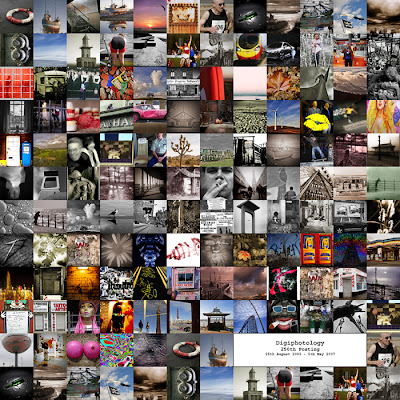
9 comments:
Thanks a million for this! Just what I was looking for!
You are welcome, pleased you found it helpful. I appreciate the comment
Exactly what I was looking for too! Brill. Thanks so much.
Awesome! Thanks a lot!
Major help. Just what I was looking for!
I'm SOOOO in love with Picasa, especially right now. Thanks so much for this tip! I was looking for an easy way to make a photo collage placemat for my son's preschool class and you just saved me $xxx (for Photoshop) and a bunch of time!
The only thing I still want is a way to change the margins on the collage so that I can have extra space at the top for more text. Can't find this on Picasa Help. Will keep looking. Thanks again!
@Misoholic T add text to a picture grid you don't need Photoshop. You can use the Picasa editor PICNIK which you will find in "Basic Fixes". Open the picture in PICNIK and using the Frames feature choose "Polaroid" this gives you a white area below the photo where you can add text. Choose the "Text" feature and follow the instructions to add your text. The other option is you can import the Picture into a text editor, eg "Word" or even Google Documents, and add your text that way.
Thanks for this very useful post! Is it possible to print the final 'collage' onto a large format poster like A2 or Ai size?
@marcbaptista. Delighted you found the article useful. The easiest way to produce large prints is to use an Internet Poster printing firm. If you Google "A1 Poster" you will find companies offering the service. They can print from quite small file sizes. You are best starting with the largest file possible. In Picasa chose the A4 size for your initial creation. If you want to have a go printing a poster at home check out Poster Razor a piece of software that helps you make big posters using anA4 printer. Hope that helps.
Post a Comment