Nuggets of info, photography, computers and stuff.....
Creativity is allowing yourself to make mistakes. Art is knowing which ones to keep.- Scott Adams (1957 - ), 'The Dilbert Principle'
09/10/2008
Looking at Photographs
23/09/2008
Creating an Account at Flickr.com
How to join the Poulton Photographic Society Group at:-
http://www.flickr.com/photos/ppsoc/
Overview
• Create Yahoo ID
• Create Flickr Accounts
• Add PPSoc as a contact and mark as friend
• Send PPSoc a Flickr Mail requesting Membership of the Group
• Upload Photos to your Flickr account
• Add Photos to a Group Pool
• Order of Tasks
Create Yahoo! and Flickr Accounts
• Account Setup with a previous Yahoo! username
–On the Flicker main page, click “Sign Up”
– Enter your Yahoo! username and password and click “Sign In”
– Re-enter your password and click “Sign In”
– Choose a Flickr username, and click “Sign In”
• Account Setup without a previous Yahoo! username
–On the Flicker main page, click “Sign Up”
– In the “Don't have a Yahoo! ID?” box click “Sign Up”
– Fill in your information
• Check the “Create my free Yahoo! email address” box – this will simplify the setup process, and the members need not use the address.
• Do not provide an alternative email address
– Click “I Agree”
– After your Yahoo! account is set up, click “Continue to Yahoo! Flickr”
– Choose a Flickr username(does not have to be the same as YahooID), and click “Sign In”
Account Setup without a previous Yahoo! username
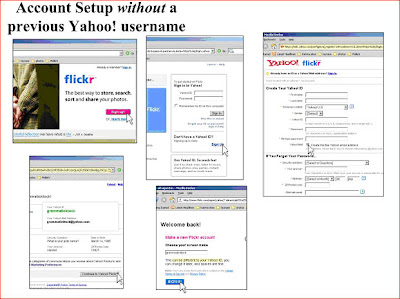
Account Setup with a previous Yahoo! username
General
- Take some time after signing up to explore the website. There are some really interesting photos and features.
- From any page, clicking the “Home” button in the top left corner will bring you to your Flickr Homepage
- Manage your information and settings by clicking the “You” drop down menu, then clicking “Account”
– Buddy Icon: choose or upload a picture to act as your icon (optional)
– Profile: Add information about yourself (optional)
Upload Photos to Flickr
- On your Flickr homepage, click the “You” drop-down menu.
- Click the “Upload Photos” link.
- Click the “Browse” button next to the first dialogue box.
- Choose the file you want to upload and click “Ok”
- Repeat for the other dialogue boxes, for up to six photos.
- If you wish, add a Tag to all the photos
- Click the “Private” radio button, and the “Friend” check box
- Click “Upload”
- You can now add descriptions and additional tags to each separate photo. When finished, click “Save”
Adding Photos to a Group Pool
• Sending photos from your library
– On your Flikr homepage click the “Your Photos”link in the right-hand column
– Chick on the picture you wish to send to the group’s pool.
– Above the picture, click the “Send to Group”button. Then click the group.
– Click “Yes” and “Ok” to complete the process.
– To easily move to the next photo, click on the photo shown in the “photostream” window. Repeat the steps and send each photo to the group pool.
Adding Photos to a Group Pool
07/03/2008
Epson Printers and Metermarism
08/11/2007
Shutterchance Workspace Problem
Processing images for upload to Shuterchance.
I noticed recently that some of my images were being degraded when uploaded to Shutterchance. This was mainly evident in well saturated colour images. See example here. After some experimentation and an exchange in the Shutterchance Forum I came to the conclusion that the problem was due to my images having an AdobeRGB profile whereas Shutterchance webpages appear to require images with an sRGB profile. Images which are not in sRGB are automatically converted on upload. As sRGB contains less colour information than Adobe RGB profiles there is a loss of colour information, ie some de-saturation!
- Open your image in Photoshop (CS2: v9) and if the Workspace is not sRGB change it before you start any further processing.
- I would start by copying the image.
- To change to sRGB, go to Edit, Assign Profile, and choose sRGB, click OK.
- You can check the Workspace ID on the bottom margin of your image.
- The information displayed in the margin by default is the size of the image in pixels, this can be changed by clicking the black arrowhead in the margin, choose “Show” and you will get a list of options one of which will be “Document Profile”, this displays the Workspace identity.
- I set other image parameters as:-
Dimensions 72 px/inch, smallest side dimension 700px or largest side maximum 1000px
JPEG compression 12
I am no Workspace expert so if I you disagree with my comments I would be pleased if you would correct them.
09/09/2007
Cross Processing
The result is high contrast images with blown highlights and their colour balance completely skewed, with a strong green/yellow cast to highlights, blue shadows and magenta reds. Having said that cross-processing can also produce a low-contrast pastel look.
There are numerous ways of producing a cross processed effect in Photoshop. One of the most flexible and none destructive methods is to use the Curves tool to process the individual RGB channels. The secret of success of using this technique is to select the correct blend modes.
1. Open your image and make normal Levels and Curves adjustments.
2. Make sure you have the Layers Palette open
3. Select, Layer>New Adjustment Layer>Curves, a New Layer dialog box opens, now change the blend Mode to Color and click OK. The Curves adjustment Palette opens.
a. Click the Channel selector and choose RED Channel, Apply a shallow ” S” curve.
b. Select GREEN Channel and click on the centre of the diagonal line and push up to create a very shallow curve.
c. Select BLUE channel , drag the right hand end of the diagonal like down 1 square, drag the lower lefthand end up 1 square.
4. The image can be tweaked by opening a further Curves adjustment layer this time set the Blend Mode to Luminosity, select Layers>New Adjustment Layer>Curves, now change the Blend Mode to Luminosity. Introduce an S curve to adjust contrast if required.
5. Select Layer>New Fill Layer>Solid Color>Mode=Color, click OK. When the Color Picker opens enter the # “e5ec0c” this is a lime green colour, click OK. Reduce opacity to about 10 - 25% or to suite
6. All these adjustments can be tweaked to produce the effect you find most pleasing, don’t be afraid to experiment.
18/11/2006
Photographing Smoke

Introduction
Photographs of smoke are some of the most evocative images. Fluid, ghostly shapes that stimulate your imagination and emotions. A great table top activity for a rainy evening.
Equipment
- A tripod.
- A camera which can be set on manual focus and manual shutter speed and aperture. I use a Canon 20D.
- A flashgun which can be fired remotely. Mine here is an ancient Cobra 700AF. The flash source should be as powerful as possible.
- A means of triggering the flashgun. I can use my Cobra with a remote lead which is part of the flashgun kit. But I chose to use a flash "slave trigger" connected to the main flash hotshoe fitting. These days you may have the luxury of a wireless trigger outfit or a modern flashgun Master/Slave setup for off camera flash.
- If you are using a slave you will need on camera flash or small hotshoe flashgun to trigger the main flash.
- Black background, I used a black tee shirt, velvet is the material of choice but expensive. You can use black card or paper but the surface can be reflective and you may get hot spots. This decision is crucial if you want clean backgrounds for your images.
- Lightbox, as you need to work in a dark room, this is used as a working light so you can see the smoke and does not really contribute to the final image. I have change to using one of these stick on LED cupboard lights you can buy in "Pound" shops for very little money Make sure this does not spill onto the background.
- Smoke source. Incense or Jos sticks seem favourite for this.
The secret of success for photographing smoke is to ensure the back ground is really black. Use black material, ensure it is as far behind the position of the smoke source as possible, at least 12 inches (30cm). Make sure no stray light falls on the background from the light box or any of the flash guns. Use cardboard to shield the background. See the Set up image. The room should be in darkness when you are taking your shots.
Camera settings
- Fix camera to a steady tripod, position 12-18 ( 30-45cm) inches from smoke,
- Use manual focus. Use the edge of a piece of card positioned in the same plane as the smoke source as a focusing aid.
- With my set up I use 1/60th at f11 in manual mode. Some workers suggest using a wide aperture (f4.5) to keep the background out of focus and to gather as much light as possible. The only problem with this is your smoke may drift out of focus.
- I use a small flash gun (Jessops 100M) fitted in the camera hotshoe. This is fitted with a cardboard deflector to keep the flash off the background and to deflect the light towards the main flash gun slave trigger. But you may use a cable or other remote trigger device.
- Exposure is a matter of trial and error. Run off a bunch of test shots. Don't forget you can move the flash gun within limits to alter the exposure.
- The main flash source should be in line with the smoke source and 90 degrees to the axis of the camera and the same height as the camera.It may help to make a Snnot for the flashgun, I used aluminium foil but thin card (cereal packet) would do.
- Although you can shoot jpg images you will have more post processing options if you shoot in Raw.
Light your incense stick and mount more or less horizontally. I used a bulldog clip but you can use Blue tack or Plasticine (you need to be able to move the stick as it burns down). Just how far below the line of your lens you need to be will have to be determined by experimentation, start about 12 inches (30cm) below your lens for starters. You can blow on the stick to encourage it to smoke but the best images are obtained in very still air, so keep the doors and windows closed and don't flap about. Beware you need to enjoy the smell of incense it can be very pervasive and clings like the proverbial, don't wear you best suit! Best not to do this in a confined space, not sure what the health implications are for inhaling Jos stick smoke. Be patient and keep your finger on the button, a degree of anticipation is required.
Post Processing Using Photoshop
For simplicity I will discuss processing jpg images. Use Image> Adjust> Levels to ensure a black background and maximum detail in smoke. You can play with the sliders or use the shadow and highlight color droppers in the bottom right corner.
If your background looks a bit grey use the Shadow color dropper, the one on the left, to sample a section of the background. This should make it turn black, if it does not press the "alt" key and the Reset button (Normally the Cancel button) and have another go. You can do the same with the highlight dropper.
There are numerous ways to change the colour of the image. The simplest choice is Image> Adjust> Hue/Saturation. Check the Colorize box and play with the Hue and Saturation sliders.
Most images do not need sharpening. If you want to, try, convert to Lab Color and use Unsharp Mask in CS or Smart Sharpen in CS2 or later, convert back to RGB afterwards.
To create even more interesting images try duplicating and flipping layers, blend using Screen mode.
For more info try Googling - "Photographing Smoke"
Check out the work of artist Pae White
You can see examples of some of my smoke images here.
Updated 16/09/10



