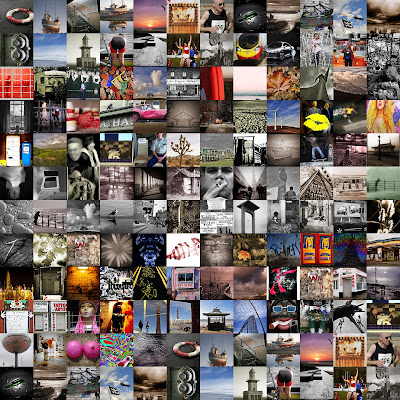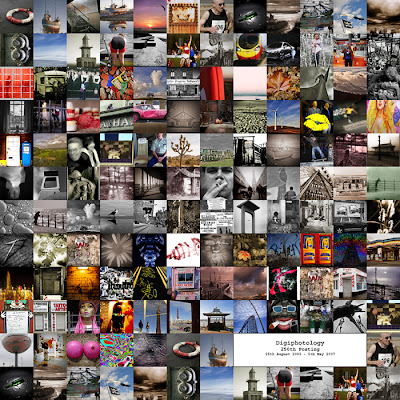What to do when your Laptop DiesI have been going to update my computer system since last Christmas but have not been able to make up my mind which way to jump. In the mean time I have been relying on my aging Dell
Inspiron 8200 laptop which is at least 8 years old and gets plenty of hammer.
My very worst nightmare happened, it was only a matter of time! Everything ground to a halt and in the process of shutting everything down the dreaded Blue Screen appeared with the error message KERNEL_STACK_
INPAGE_ERROR. According to Microsoft this could have been due to anyone of a number of possibilities all of which made me want to slit my throat there and then. From the unlikely to the unthinkable, new hardware or software, a boot sector virus, loose RAM, motherboard failure,
IDE controller failure,
HD failure. Because I did not make a note of the code which preceded the error message I had no way of working out which of these failure it could be. Instinct told me it was dread of dreads a
HD failure!!!!! EXPLETIVE.......
Where do I go now? It was well past closing time so it was no use ringing the
TechGuys at PC World, as though I would! Much better bet, a quick email to my son and heir, better known to some of you as
Drewble, he sorts out this sort of thing for a living - HELP.
I awoke to find a reply from
Andrew suggesting that I remove the
HD from the laptop and insert it in an external
HDD cady which could be run from a
USB port. He recommended a
2.5in Icy HDD enclosure which I could have obtained fro my local
Maplins for the sum of £29.99 but I discovered that
PC World which is next door, had an
Akasa Integral 2.5in external enclosure for
£19.99, so that was the one I bought, I am a pensioner, almost. I also bought a new 2.5in
HD for the
Inspiron whilst I was at it, a
Samsung 80GB
HD for the princely sum of £59.99. So with the goodies under my arm I set off home more with hope than expectation.

I removed the
Inspiron HD and inserted it in the new enclosure, a simple job. The hardest part was getting the
HD out of the laptop but it just needed a bit more brute force than I was applying. The only viable PC available to test the new
gizzmo was my old Dell W98E. So I installed the drivers that came with the
HDD enclosure and connected the
USB (1.1) cable and the 5v
USB power cable which were provided. The device, according to the literature works with W98E and
USB 1.1. I was delighted to discover the
HD was spinning in the enclosure but alas I could not see the drive, failure, may be not!
At this point I decided to fit the new
Samsung HD to the
Inspiron and reinstall
XP. this was straight forward the laptop booted from the
XP Pro CD and installed itself no problem. I decided to try the
Akaska HDD before installing all the Windows updates. Plugged in the cables, again 1.1 on the
Inspiron, - BINGO the laptop detected the device and
autoplay found all my folders and files -
YIPEEEEEEEE......... we were back in business.
The moral of this story is, isn't it always? Back up your data and preferably create a
HD image so that you don't have the fag of reinstalling everything.
Write out 100 times - I must back up my data..........
WARNING - this fix is the equivalent of using a Defibrillator on a dying man it may only work once. If your
HD does fire up you may only have the one chance to recover your data, so copy off the important stuff first. Mine ran long enough to recover "My Documents" and all sub-folders, which was pretty large but then it made a horrible grinding noise and stopped never to go again! Best of luck.
Don't blame me if it does not work but you can send a cheque if it does, I will leave the amount up to your
gratefulness!