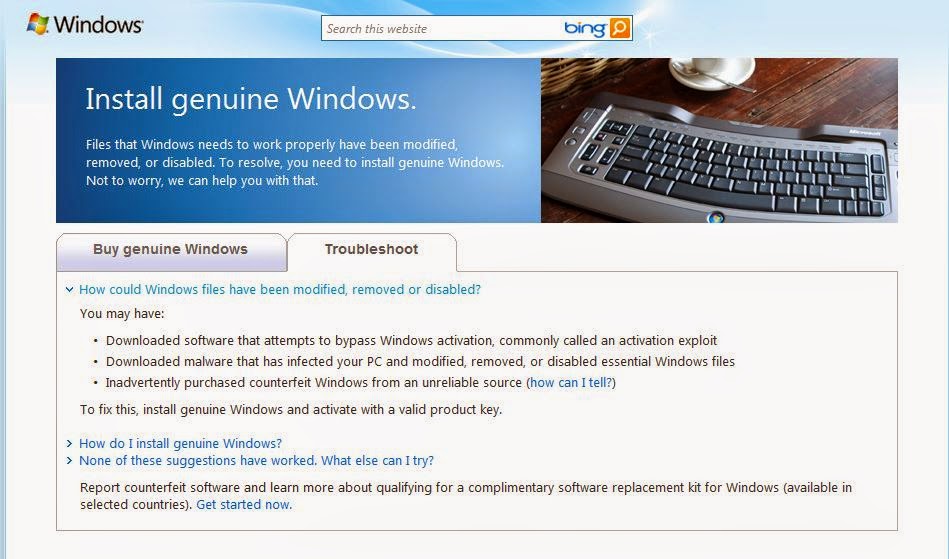I was about to write a blog post on syncing files and folders to other computers and drives when I came across this brilliantly written article by
Brian Burgess on
How-to-Geek. I hope Brian will forgive me for re-posting it here in full.
I have been searching for an effective alternative to the now defunct Microsoft "Live Mesh" for syncing files and folders to a variety of storage locations. This Microsoft utility is the best option I have found so far. Unfortunately it does not work in real-time, it has to be scheduled and the most frequent option is daily. However it gives another layer of protection.
If you have a few different computers and drives, it can be annoying making sure the same data is each one you need. Today we take a look at making folder and data synchronization easier with the Microsoft SyncToy 2.1 utility.
You might have a flash drive that you use to carry files and documents from the workplace to your home office and vice versa. Sometimes though, you might forget to copy the files you need over to the drive. With Microsoft’s SyncToy it allows you to easily make sure the data between drives and folders is synchronized everyday. There are a lot of reasons you might want to synchronize folders. For example, maybe you want to sync your My Pictures folder with the one at work, or sync your music at home with music on another computer. This is a free tool from Microsoft that was once part of the XP Power Toys but has continued to grow and improve.
When you install SyncToy it also installs Microsoft Sync Framework 2.0 Core Components, which is their sync platform that enables offline access to apps, services and devices.
On our Windows 7 (32-bit) system there wasn’t an option to create a shortcut for the desktop or Quick Launch Bar, but you’ll see it in the Start Menu and create a shortcut from there if you want.
When first launching SyncToy, there is an option to participate in the Customer Experience Improvement Program. This is up to the user and participation is not necessary to use it.
Using SyncToy
When you begin using SyncToy, you’ll need to create a new folder pair to sync your data. You can choose a pair of folders on the same machine, external drives, or over a network.
Browse to the location of each of the folders you want to keep synced. In this example we’re syncing the contents of my home office folder and work files folder to an external flash drive.
In the next step choose the actions you want to take place between the two folders. Synchronize is checked by default and should be fine for most users. According to the SyncToy help file, these are the differences between each action:
- Synchronize: Updates files both ways…keeping changes like renames, deletions and edits to either folder contents the same between the two.
- Echo: New and updated files are copied left to right. Renames and deletes on the left are repeated on the right.
- Contribute: New and updated files are copied left to right. Renames on the left are repeated on the right. No deletions.
Now type in a name for the synced folders and click Finish.
A sync job has been successfully created. You’re shown the details of the job including options which you can change if you want. The job hasn’t been run yet so you can preview it or if everything looks correct click on the Run button.
If you preview the job first it shows the files being synced and from there you might want to exclude certain ones.
If everything goes right you’ll get a screen telling you the sync was successful.
Here is an example of a non-successful synchronization where you can go in and see what errors had occurred.
Also notice from the main GUI you can rename a folder pair, create a new pair, or delete a pair.
Schedule SyncToy Tasks
While setting up the folder pairs and syncing them up manually is a great start, what you really want to do is schedule this to run automatically. Here we’ll take a look at how to schedule it to run automatically in Vista or Windows 7. We need to use Windows Task Scheduler, so click on the Start Menu and type task scheduler into the search box.
When Task Scheduler opens click on Create Basic Task under the Action pane.
Next type in a name and description of the task.
Select how often you want the Synchronization to occur. This is entirely up to you…but to be sure it’s done and files in both folders are ready when you need them, go for Daily.
Choose the date and time for it to start and keep 1 entered if you want it to occur everyday.
Next make sure Start a program is selected.
Finally browse to the location of SyncToy.exe where in this example it’s in C:\Program Files\SyncToy2.1\SyncToy.exe Then in the Add arguments field enter in –R by which by itself will run all folder pairs you have set up to be synced.
You will be given an overview of how the task will run and if everything looks correct click finish.
There are a couple of ways you can verify the synchronization task was successful. You can go into Task Scheduler and under Task Status see the last time it was executed and if it was successful.
Or you can just look in the lower left corner of the SyncToy GUI and see when it was last run.
Conclusion
You can create basically any amount of folder pairs you need to be synchronized. It will allows you to synchronize 2 folders across a network, on the same PC, or to USB flash or external drives. It works on XP, Vista and Windows 7 where there is a separate version for 32 & 64-bit versions. If you’re looking for a free and effective way to synchronize data between two folders on different devices, SyncToy 2.1 will get the job done.
, right-clicking Computer, clicking Properties, and then clicking Activate Windows now.